
Managing Multimedia Assets
Multimedia files contain audio, video, or both. File types include .wav, .mpeg., .swf, .avi, and .wma.
These files' unique characteristics warrant special treatment within Ektron CMS400.NET.
Supported Multimedia Players
Ektron CMS400.NET supports multimedia files that run on one of these players.
WindowsMedia®
Quicktime®
Realplayer®
Flash®
If you import a multimedia file that does not play on a supported player, it is treated like any other asset but cannot be played within Ektron CMS400.NET.
Downloading Media Players
If a Ektron CMS400.NET user within the Workarea, or a site visitor, tries to play a file but no supporting media player exists on the user’s computer, the user is prompted to download and install the player.
If the file uses the Quicktime or Flash media player, the web.config file contains information that prompts the user to immediately download and install the player.
If the file uses the Realplayer or WindowsMedia media player, the user must go to the host Web site and download it.
Multimedia File Types
Every multimedia file type has a corresponding MIME type. For example, an mp3 file's MIME type is audio/mpeg.
All supported MIME types are defined within the mediasettings element of the web.config file. That section of the web.config file is reproduced below.
<add key="application/x-shockwave-flash" value="Flash" /> <add key="audio/x-wav" value="WindowsMedia, Quicktime, Realplayer" /> <add key="audio/x-wav-default" value="WindowsMedia" /> <add key="audio/x-pn-realaudio" value="WindowsMedia, Quicktime, Realplayer" /> <add key="video/x-avi" value="WindowsMedia, Quicktime, Realplayer" /> <add key="video/x-avi-default" value="Quicktime" /> <add key="video/x-msvideo" value="WindowsMedia, Quicktime"/> <add key="video/x-msvideo-default" value="WindowsMedia"/> <add key="audio/x-ms-wma" value="WindowsMedia"/> <add key="audio/mpeg" value="WindowsMedia,Quicktime"/> <add key="video/x-realvideo" value="Realplayer"/> <add key="video/x-ms-wmv" value="WindowsMedia"/> <add key="audio/x-realaudio" value="Realplayer"/> <add key="video/quicktime" value="Quicktime"/>
Note: A good reference of file and corresponding MIME types is http://www.w3schools.com/media/media_mimeref.asp.
To determine if a multimedia file type is supported, go to the Web site listed above to find its MIME type. Then, go to the web.config file section shown above to see if the MIME type exists and, if so, the supported media players.
Adding Players for a MIME Type
You can add to the list of supported media players for any MIME type. To do so, open the web.config file, find the MIME type, and insert the player name within the value element.
Here is an example: <add key="audio/mpeg" value="WindowsMedia"/>
As shown, WindowsMedia is the only supported player for mp3 files. If you know that other players can run mp3 files, insert additional players after WindowsMedia. To get the exact name of the player, review the value elements in web.config file section shown above.
Adding MIME Types
If you want Ektron CMS400.NET to support additional MIME types, add them within the <mediaSettings> element using the following syntax:
<add key="MIME type/subtype" value="supported media player(s)"/>
For example
<add key="video/x-ms-asf" value="WindowsMedia"/>
You must also add new file types to the supported file list in the assetmanagement.config file. See Also: Allowing File Types
Adding a MIME Type’s Default Player
To identify a player as the default for a MIME type, use the following syntax within web.config.
<add key="MIME Type/subtype" value="default player"/>
For example
<add key="video/x-msvideo-default" value="WindowsMedia"/>
Working with Multimedia Files in Ektron CMS400.NET
Importing Multimedia Files into Ektron CMS400.NET
You import multimedia files into Ektron CMS400.NET the same way you import other assets. See Working with Managed Files and Methods for Importing Documents.
Once imported into Ektron CMS400.NET, a document proceeds through the same workflow as any other type of content. See Also: Approval Chains
Changing Supported Media Players
After a multimedia file is imported into Ektron CMS400.NET, you can view supported media players’ properties on the Edit Content screen's Content tab. All players defined for the file’s MIME type are checked. You may uncheck any media players that you do not want to operate a particular file.
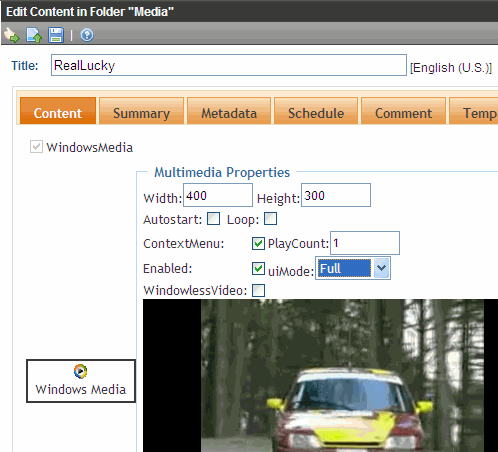
If a default media player is defined for a MIME type in web.config, you cannot uncheck its checkbox. In the above graphic, WindowsMedia is the default player.
Changing File Properties
After a multimedia file is imported into Ektron CMS400.NET, you can edit its properties on the Content tab of the Edit Content screen.
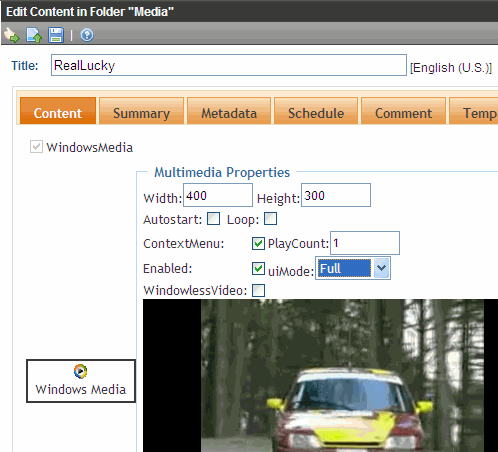
If the file is supported by several players, first check the player whose properties you want to modify, then edit its properties.
The Width and Height fields determine the size (in pixels) of the media player when it appears in the Workarea and on your Web site. The remaining properties are determined by the media player (QuickTime in the example above).
Inserting a Multimedia File into Content
To insert a multimedia file into content, follow these steps.
1. Either create a new HTML content item or edit an existing one. See Also: Adding HTML Content
2. Within the content, type text or insert an image that you want site visitors to click to launch the multimedia file. For example: Click here to begin playing.
3. Select the image or text you inserted in Step 2.
4. Apply to the selection a quicklink to the multimedia file. This procedure is described in Quicklinks and Forms.
Replacing Multimedia Files
If you want to replace a multimedia file but maintain all CMS information about that file (for example, its properties, summary, metadata, etc.), follow these steps.
1. Browse to the folder that contains the multimedia content item.
2. Double click the item.
3. The bottom of the Edit screen has a gray rectangle with the text Please drag and drop to replace.
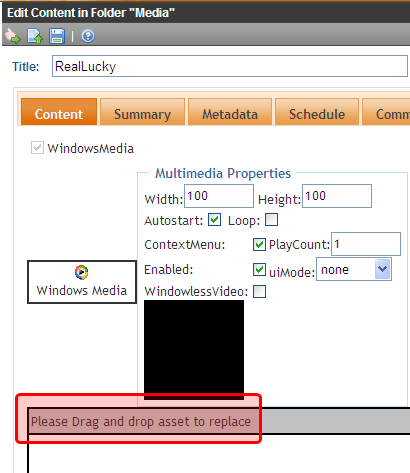
4. Open Windows Explorer and navigate to the folder that contains the updated multimedia file.
5. Drag and drop the file into the lower section of the Edit Content screen.
6. Save, check in, or approve the content.
Note that after you complete the replacement, you can play and restore older versions of the file through the content’s history. For more information, see Viewing and Restoring Previous Content.
Viewing and Listening to Multimedia Files
Users in the Workarea and visitors to your Web site play interact with multimedia files in the same way.
When either type of user visits a page that hosts a multimedia file, Ektron CMS400.NET tries to match media players on the user’s computer with those defined in the web.config file for the file’s MIME type. Ektron CMS400.NET then displays a list of choices for every supported media player for the file. The user selects the preferred one.
Modifying Style Properties of the Multimedia Player
You can change the multimedia player’s style properties by modifying the EKTTabs.css style sheet. This file is installed to site folder/Workarea/csslib.
For example, you can change the color of the text that selects a player to red by changing the property highlighted below.
.EktTabActive
{
padding: 2px 2px 2px 2px;
top:10px;
text-decoration:none;
position: relative;
background-color:white;
border: solid thin navy;
color:Red;
font-weight:bolder;
}



